Enrollment
Adding a new participant
Enrollment
To enroll a new participant, select Enroll New Participant found on the Participants tab. Note: you may not see the “Manage Programs” tab depending on your permissions. This is nothing to be concerned about.
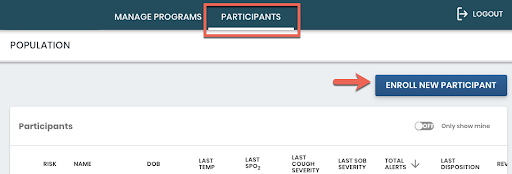
Next, complete the information required to enroll the participant. Be sure to include an accurate email and phone number. These must be accurate to ensure the user received the proper notifications. All fields are required for enrollment.
The High-Risk checkbox is intended to note individuals who may be in higher-risk categories (seniors, those with chronic conditions). The only thing this checkbox does is add an icon to the panel view next to this individual, and also let you filter the panel view by this setting.
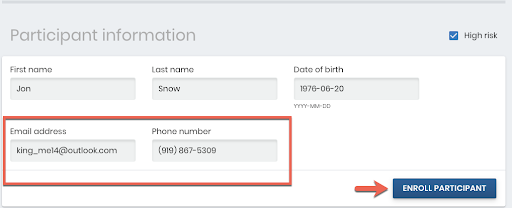
Accuracy Is Important!Make sure you get these entered correctly, or your participant won’t get their invitation and reminders
Once the participant is enrolled, they will receive an email invitation with a link to enroll in the program and submit their measurements and symptoms to you.
Next, they will need to:
- Follow the link in the email
- Verify their identity by entering their last name and phone number
- Consent to the program
- Enter their first measurements and symptoms
These measurements will then be sent to you and will show as the participant’s latest readings in the population/participants’ view and in the participant’s dashboard.
Your participant will be reminded to send their measurements to you twice a day from now forward until they unenroll or they are unenrolled from the program.
Until the participant completes enrollment, the participant’s program status will appear as “Invited” and all measurements will be “N/A”. This is expected and will remain as such until the participant completes enrollment and submits measurements.
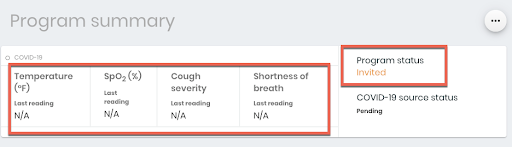
What you see if a participant hasn’t actually enrolled yet
Updated about 1 month ago
